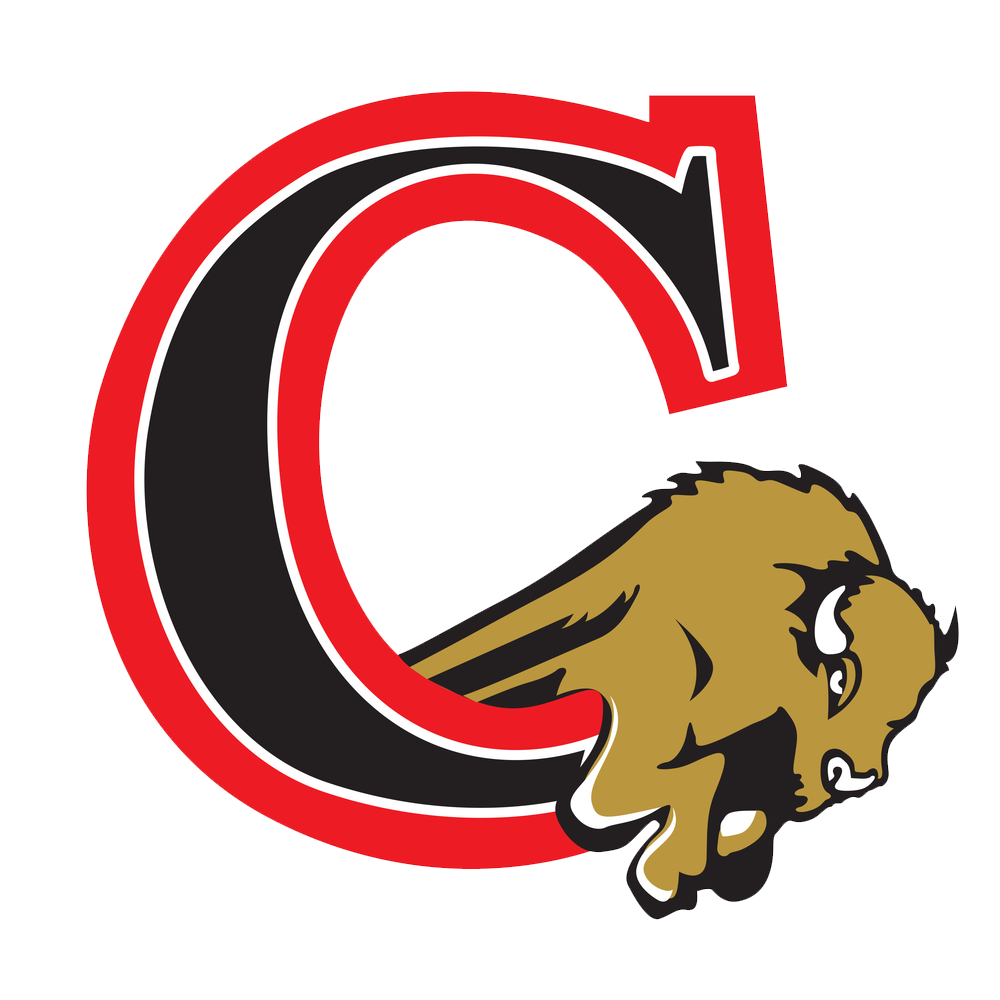How to update Sapphire Information from your parent portal
\r\nLogin to your parent portal by going to https://clearfield-sapphire.k12system.com/\r\n
\r\nTo Update Personal Information (i.e. addresses, phone numbers, emergency contacts)\r\n
\r\n- Click “home” on the top right hand side of the page. \r\n
- Click on your child on the left hand side. \r\n
- You should see “student backpack” on the left, from here choose “change student data”.\r\n
- Any information you would like to change you can simply click it and type in your new information. Any new information will be sent to your child’s building and accepted through the office. You will see the changes in information as soon as the office accepts the new info. \r\n
- Once you have updated your information, press “save changes” at the top of the page. \r\n
To Turn on Notifications (I.e. Snow days, Attendance, Emergencies) \r\n
\r\n- Click on your name at the top right hand corner of your parent portal.\r\n
- Click on “notifications” on the left hand side of the page.\r\n
- Choose “custom” from the drop down menu about the notification options in the middle of the page.\r\n
- To turn on the notifications you would like, click the check box to the right of each option.\r\n
- Once you have chosen the notifications you would like to receive, click on the green plus symbol to the left of each option. Here you can choose the order in which you would like the system to call you and what phone numbers you would like to have contacted. Once you are finished click “save” at the bottom of the page.\r\n
If you have any questions or need any assistance please contact Kayla Caragein at kcaragein@clearfield.org\r\n
\r\nThank you.\r\n